How to use the Purchase Invoice Report
Navigation: Login > Purchase Invoices
For Customer accounts, this option is called "Invoices."
This shows all billing history between your company and Packnet. In short, everything you have bought from Packnet. You can immediately see the owing balance on your account by age and reminders of the due dates on all invoices awaiting payment. The information displayed is sorted by date, newest to oldest.
Report Filters
The report allows filtering by date range (months) or day. Use the ‘type’ filter for invoices, payments, credits, or write-offs. Use the ‘Paid/Unpaid’ filter to look at paid, unpaid, or overdue invoices. Use the frequency filter to look at monthly or one-off invoices.

Invoice Types
On the first of each month, monthly invoices (M) will show all voice, numbering, recording, connectivity and application services with repeat billing. Created at the point of order, one-off invoices (O) cover equipment orders such as IP phones, routers, switches or administrative tasks.

Report Information
The report shows an entire history of all payments, including the method used for the payment (BACS, Direct Debit, Credit Card) and the invoice the payment has been allocated to. We have colour coded all the information within the report to make it easy on the eye.
The results panel shows the following information;
| Label | Description |
|---|---|
| Invoice | Invoice reference number. Invoice numbers are shown in blue. Payments. Payment references will start with "P-" followed by the invoice reference associated with the payment. Payments are shown in green. Credit note. Credit notes will start with "C-" followed by the invoice reference associated with the credit. Credits are shown in green. |
| Download | Select the PDF or CSV to download the associated file. |
| Sub Total | The net amount of the invoice before taxes. |
| VAT Amount | The amount of VAT (Value Added Tax) associated with the invoice. |
| VAT Rate | The applicable VAT (Value Added Tax) associated with the invoice at the point the invoice was created. |
| Total | The gross invoice amount, including taxes. |
| Balance | The amount owing for a given invoice. |
| Payment | The amount associated with a payment. |
| Month Year | The billing period associated with an invoice. |
| Name | The company the invoice is for. |
| Type | M = Monthly invoice O = One-off invoice. |
| Invoice Date | The date the invoice was created. |
| Age | The number of days since the invoice was created. |
| Due Date | Payment for the invoice should be made before this date. After this date, an invoice becomes overdue. |
| Overdue | The number of days an invoice has passed its due date. |
| Paid | The date on which a payment or credit note was created. |
| Payment Type | This can be: BACS (Bank Transfer) CC (Credit Card) DD (Direct Debit) Stripe (Stripe Payment) |
| Credit Note | Click the add option to create a credit. |
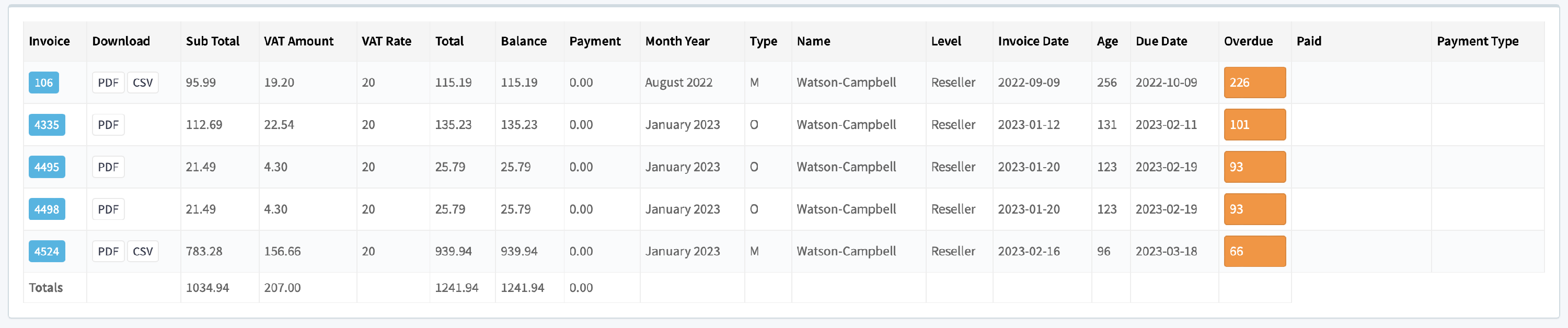
File Downloads
The report allows the user to download copies of invoices and credit notes or download your ‘Statement of Account’ to CSV and import it into your accounting software package for further processing.
Click Download statement of account to download a CSV file with all billing history.

Click the PDF button in the download column to download your invoice or credit note.
Click the CSV button to download a breakdown of the items on your invoice. CSV downloads are only available from 2020 onwards and only for Monthly invoices.
CSV file data
The CSV file gives an itemised breakdown of the information within the PDF invoice. It has the following data within the file.
| Label | Description |
|---|---|
| Company | The company the billed service is associated with. |
| Description | The service that has been billed. |
| Quantity | The total amount of units that have been billed. |
| Reference | The associated broadband order, wlr3 order, and hardware order reference. |
| Period | The billing period of the service. |
| Unit Price | The service cost. For call charges, this will show as N/A. |
| VAT (%) | The applicable VAT rate at the point the invoice was created. |
| Amount GBP | The amount in GBP (Great Britain pounds) billed to the company. |
Colour Markers
Invoices are listed in BLUE
Payments are listed in GREEN
Credit notes are listed in RED
Overdue invoices are listed in ORANGE
