Pay Invoices via Stripe
Invoices can now be paid directly from Metis via the Stripe payment platform.
Payment methods we accept via Stripe
No credit or debit card information is stored on the Metis platform.
Make a payment as a reseller
From the left menu, choose the Purchase Invoice option.
From the Paid/Unpaid filter, select Unpaid and click search.

This will display all unpaid invoices associated with the account.
Click the tickbox in the Pay column to select invoices for payment.

Click the Pay button at the top right of the report.

On the following screen, process your payment via Stripe.
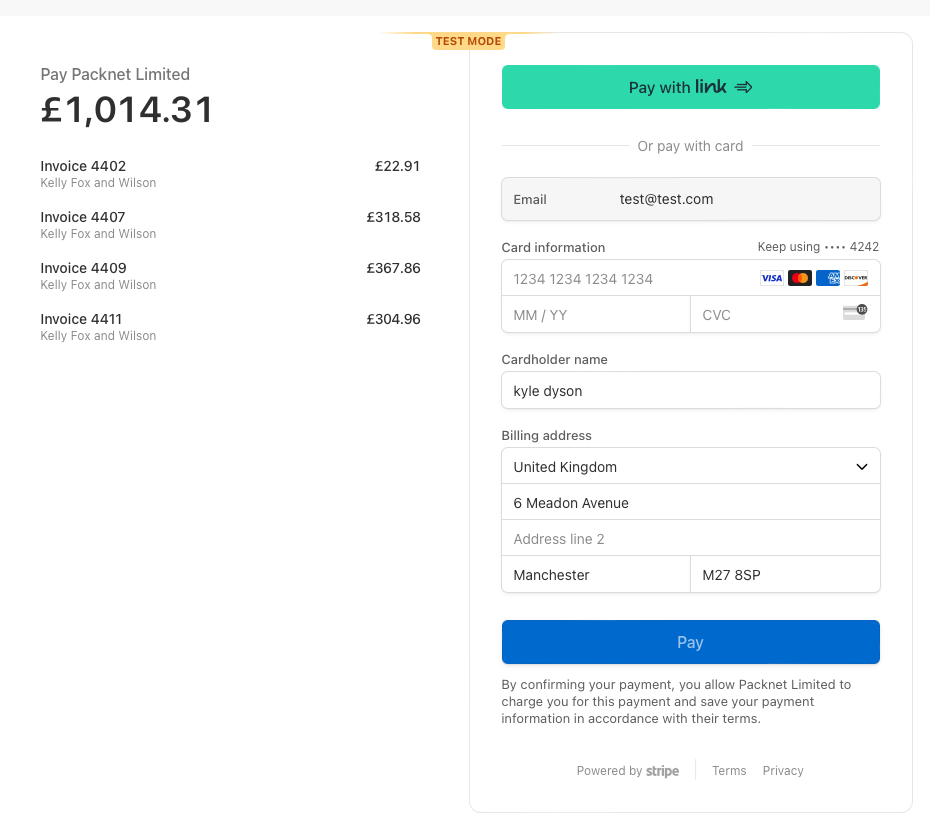
Once the payment is complete, click return to go back to the Metis Purchase invoice report.
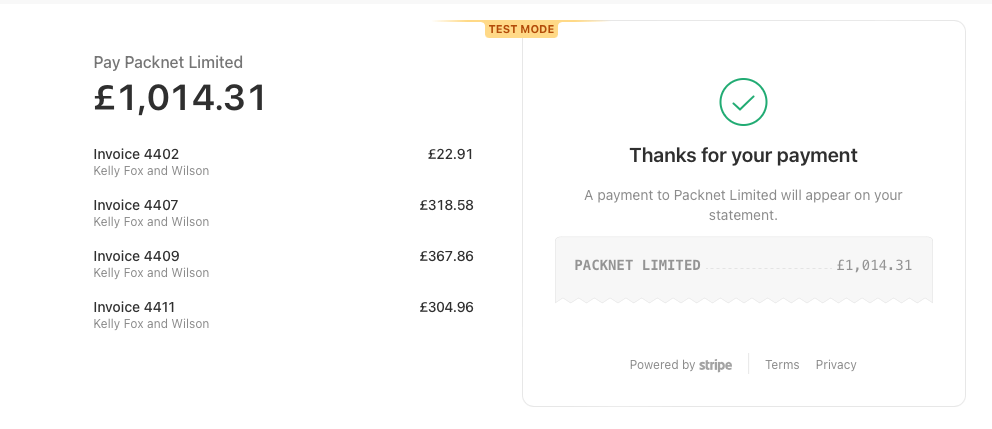
Invoices paid via Stripe will now be updated to Paid status, and the payment method will show as Stripe.

Make a payment as a channel
From the left menu, choose the Purchase Invoice option.
From the Paid/Unpaid filter, select Unpaid and click search.
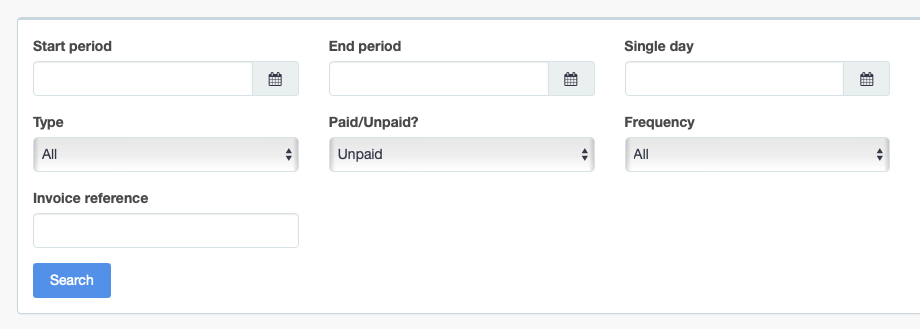
This will display all unpaid invoices associated with the account.
Click the tickbox in the Pay column to select invoices for payment.

Click the Pay button at the top right of the report.
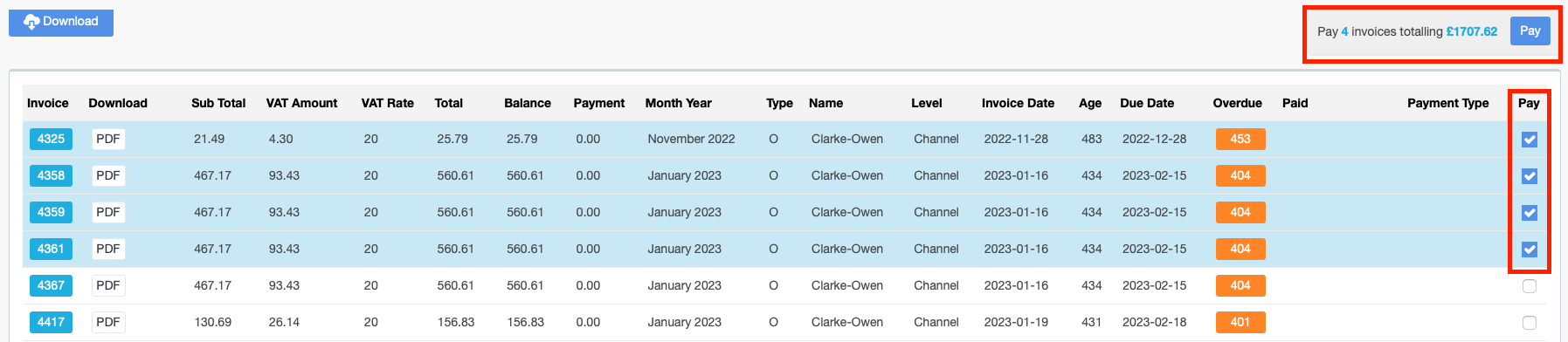
On the following screen, process your payment via Stripe.
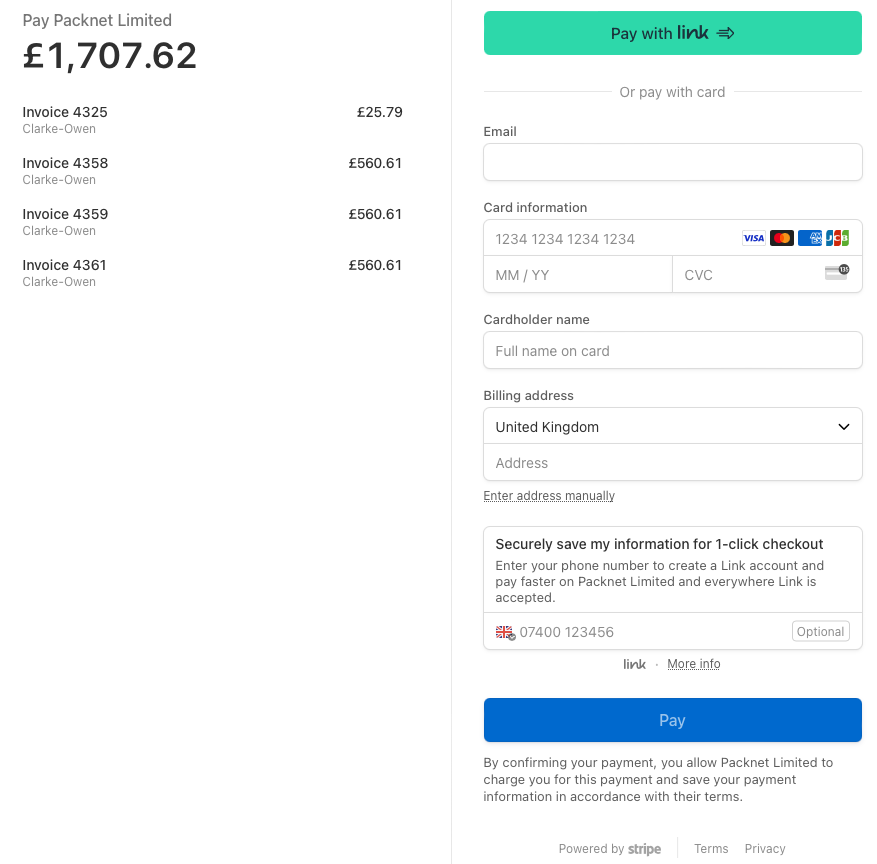
Once the payment is complete, click return to go back to the Metis Purchase invoice report.
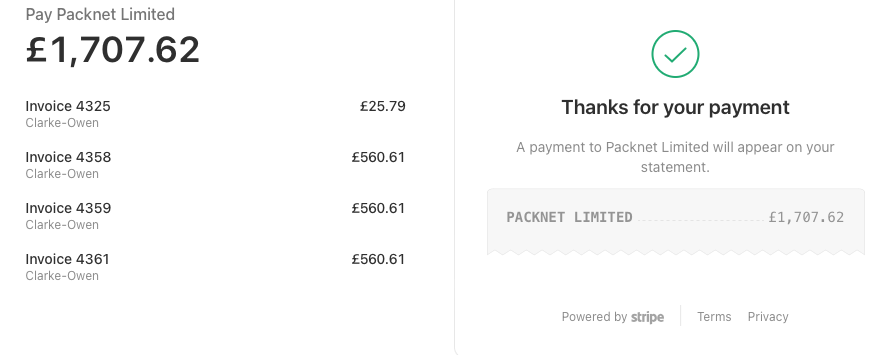
Invoices paid via Stripe will now be updated to Paid status, and the payment method will show as Stripe.

Make a payment as a customer
From the left menu, choose the Invoices option.
From the Paid/Unpaid filter, select Unpaid and click search.
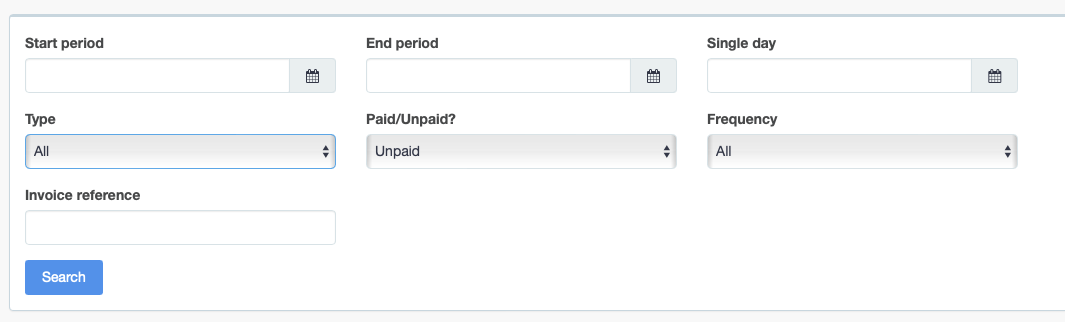
This will display all unpaid invoices associated with the account.
Click the tickbox in the Pay column to select invoices for payment.

Click the Pay button at the top right of the report.

On the following screen, process your payment via Stripe.
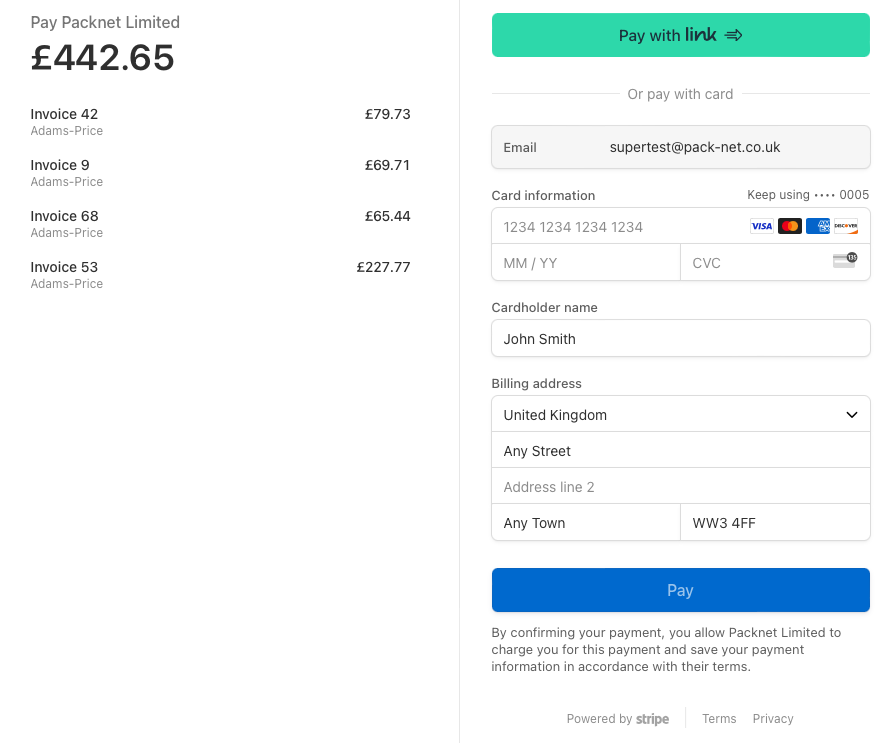
Once the payment is complete, click return to go back to the Metis Purchase invoice report.
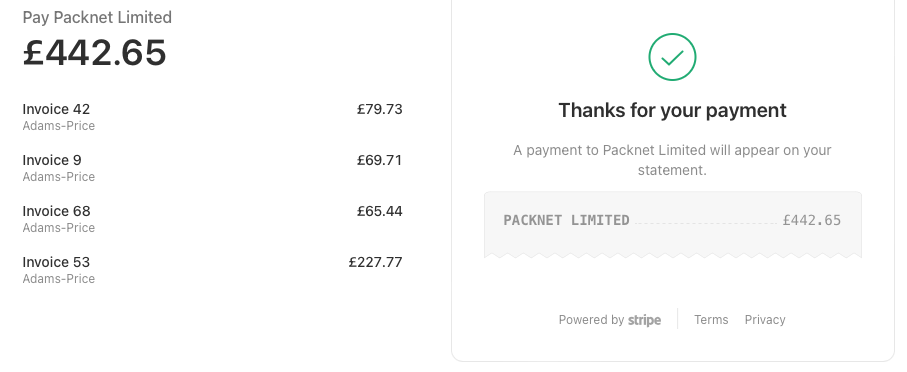
Invoices paid via Stripe will now be updated to Paid status, and the payment method will show as Stripe.

Payment methods we accept via Stripe
We accept the following payment methods when paying your invoice via the stripe platform
Apple Pay, Google Pay, PayPal & Link
We accept the following credit and debit cards
Visa, Mastercard, American Express
