Metis - Credit Notes
When do we issue a credit note?
Does the credit note change the original invoice?
What information is held on a credit note
How to create a credit note in Metis
How to identify a credit note in Metis using the invoice report
What level can create a credit note within Metis
General rules about credit notes
What is a credit note?
In Metis, a credit note (also known as a credit memo) is an accounting document issued between the following parties:
- Packnet and a reseller.
- Packnet and a channel.
- Packnet and a customer.
- A reseller and one of its channels.
- A channel and a customer.
A credit note is a formal method of correcting a previously issued invoice. It is effectively a negative invoice. In accordance with tax office regulations, invoices that have already been issued cannot be deleted or modified and retain all records of transactions. A credit note allows the provider to cancel the invoice while issuing a new one to the customer.
When to issue a credit note
- In the event of a billing error on the original invoice. This could be a pricing, VAT, or double billing error.
- If a product is damaged or delayed in transit
- In the event of non-delivery of a supply or service
- When an order is changed after the invoice was issued
Does the credit note change the original invoice?
The original invoice never changes. The credit note will change the overall balance when combined with the invoice.
What information is held on a credit note
A credit note wil hold the same information as a invoice.
This is the legal mandatory. information required on an invoice and credit note
- a unique identification number
- your company name, address and contact information
- the company name and address of the customer you’re invoicing
- a clear description of what you’re charging for
- the date the goods or service were provided (supply date)
- the date of the invoice
- the amount(s) being charged
- VAT amount if applicable
- the total amount owed
How to create a credit note in Metis
Follow this guide to create a credit note within Metis
How to identify a credit note in Metis using the invoice report
Credit notes are directly associated to an invoice within the Metis system.
As an example, in this invoice report view, we can see an invoice has been created and has a reference: 213288.
The total amount associated to this invoice is: £216.00
The balance owing for this invoice is also: £216.00

In this example a credit note is being created and is linked to the invoice 213288. The credit note total amount is £60.00
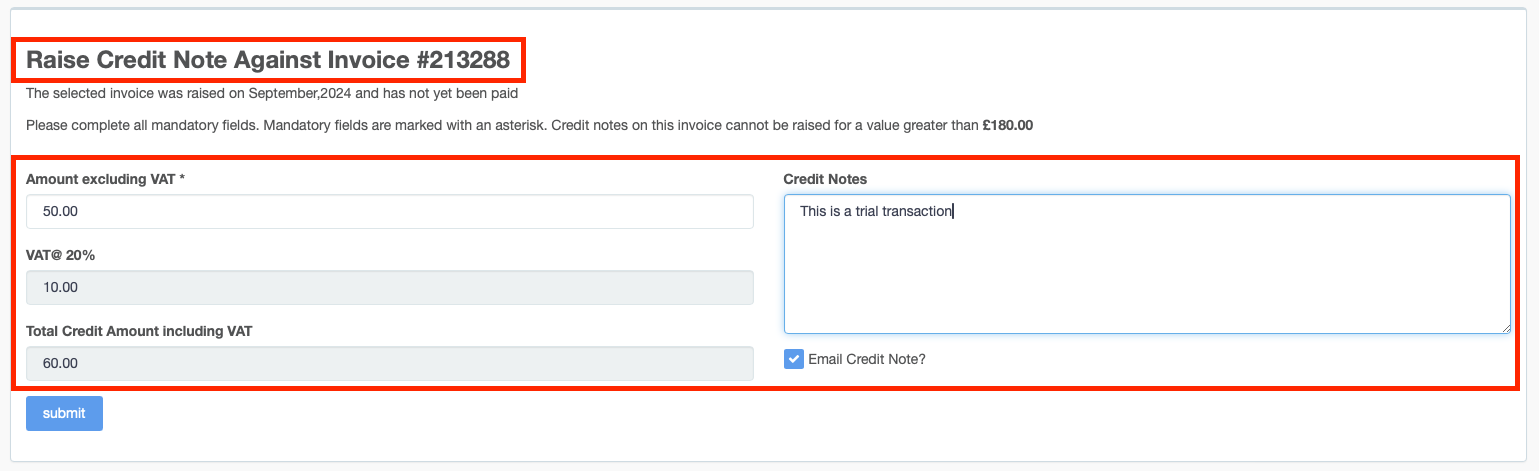
Once the credit note is created we can see its association to the parent invoice, via the invoice report.

The invoice report above shows the following information.
The original invoice is 213288.
The original invoice total has not changed and remains as £216.00
The credit note reference is C-213288
The credit note amount total is £60.00
The balance of the original invoice is now showing as, £156.00.
What levels can create credit notes within Metis
Resellers can create credit notes via the Sales invoice report and associate to channels and customers.
Channels can create credit notes via the Sales invoice report and associate with their customers
General rules about credit notes
Credit notes cannot be created for an amount greater than the parent invoice they are associated with.
Select the 'Credit for calls only' option if the credit note is associated with calls. Otherwise, do not select this. Credit notes for calls should be created separately to credits for any other service (Broadband, voice services).
Use the notes option to provide an explaination reason for the credit note.
Select the' Email credit note' option to email a copy of the credit note to the customer associated with the parent invoice.
